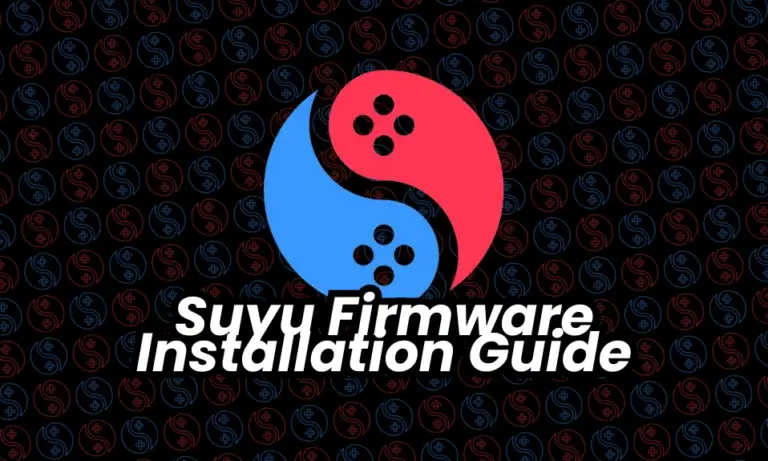
So, you fired up the Suyu emulator, ready to dive into your favorite Nintendo Switch games, only to be greeted by the dreaded “Firmware Missing” error?
Don’t worry—I’ve been there, and I’m here to walk you through the entire process step by step.
By the end of this guide, you’ll have your emulator running smoothly, and that pesky error will be a thing of the past.
Table of Contents
What is Suyu Emulator?
Before we jump into fixing the firmware issue, let’s quickly talk about what Suyu actually is.
Suyu is an open-source Nintendo Switch emulator designed to let you play Switch games on your PC. Unlike some other emulators, Suyu is built by the community, for the community, with a strong emphasis on fair use and legality.
That means we don’t condone piracy—always dump your own game files and firmware from a Switch you own!

What is Switch Firmware & Why Do You Need It?
Think of Switch firmware as the operating system of your Nintendo Switch. It’s what makes the console function—handling everything from system menus to game compatibility.
When you’re using an emulator like Suyu, it needs this firmware to properly emulate the Switch’s environment.
Without it, Suyu won’t know how to interpret game data, leading to errors like “Firmware Missing” or games failing to boot.
Why Does Suyu Need Firmware?
- System Menu Emulation – Without firmware, Suyu can’t replicate the Switch’s UI.
- Game Compatibility – Many games rely on specific firmware versions to run correctly.
- Feature Support – Certain functionalities (like online features, system updates) depend on firmware files.
Now that you understand why firmware is crucial, let’s get it installed!
Step-by-Step Guide: Installing Firmware on Suyu Emulator
Step 1: Obtain the Firmware Files
Legal Note: The only 100% legal way to get Switch firmware is by dumping it from your own Nintendo Switch using tools like NXDumpTool.
If You Own a Switch:
- Set up homebrew on your Switch (if you haven’t already).
- Download NXDumpTool and transfer it to your Switch’s SD card.
- Run the tool and select “Dump Firmware” – this will generate the necessary files.
- Copy the dumped firmware to your PC in a folder named Suyu_Firmware (for easy access).
If You Don’t Own a Switch (Hypothetically):
(Disclaimer: We don’t endorse piracy. This is for educational purposes only.)
- You might find firmware files online by searching for “Switch Firmware [Version]” (e.g., “Switch Firmware 17.0.0”).
- Always verify files using SHA-256 checksums to ensure they’re legitimate and not corrupted.
- To save your time and efforts, you can use the below download link to download the latest (or older) Nintendo Switch firmware.
Step 2: Extract the Firmware Properly
Once you have the firmware files (usually in a .zip format), you need to extract them correctly.
- Right-click the firmware .zip file.
- Select “Extract All” and choose a simple location like Desktop/Suyu_Firmware.
- Ensure the extracted folder contains .nca files—these are critical for Suyu to recognize the firmware.
❌ Common Mistakes to Avoid:
- Leaving files inside the .zip – Suyu can’t read compressed files.
- Nested folders – The firmware files should be directly accessible, not buried in multiple subfolders.
Step 3: Open Suyu and Navigate to Firmware Installation
- Launch Suyu Emulator.
- Look for the top toolbar and click “Tools”.
- Select “Install Firmware” → “Install Firmware from XCI/ZIP”.
(Why this option? Because it prevents accidental folder selection errors!)
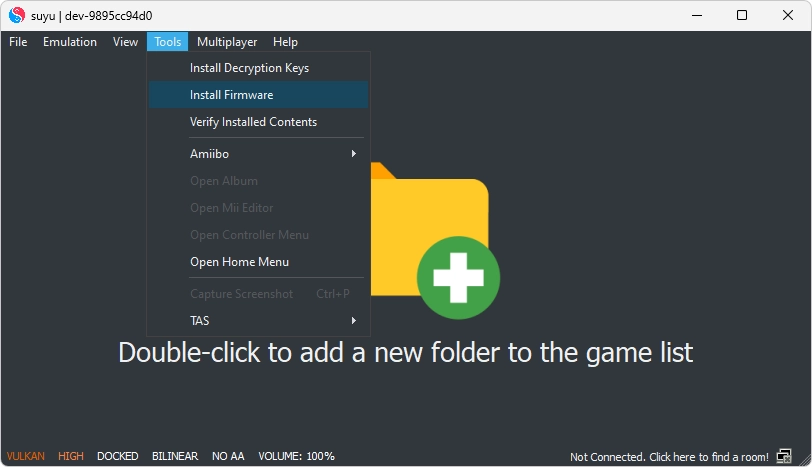
Step 4: Select Your Firmware Folder
- In the file explorer, navigate to where you extracted the firmware (e.g., Desktop/Suyu_Firmware).
- Important: Do NOT open the folder—just select it and click “Open”.
- Suyu will automatically detect and install the firmware files.
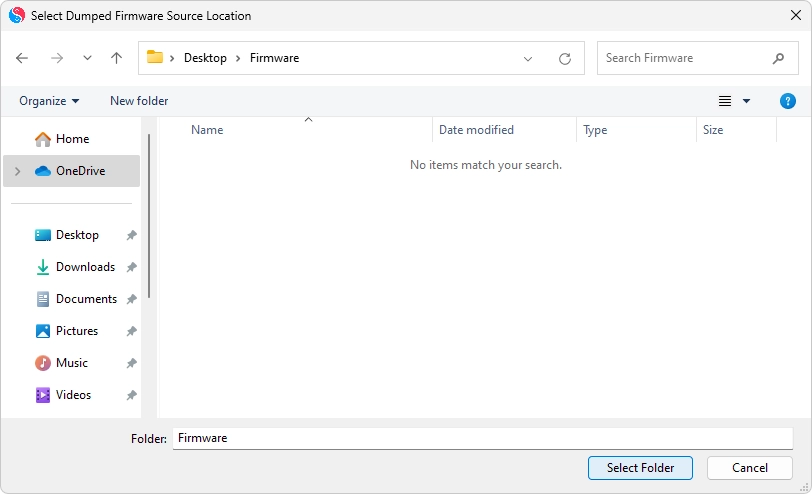
Step 5: Wait for Installation to Complete
- A progress bar will appear—this usually takes 1-3 minutes.
- Once done, you’ll see a green checkmark or a “Firmware installed successfully” message.
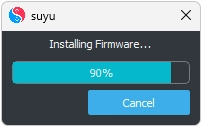
⚠️ If Installation Fails:
- Are the files unzipped? Suyu can’t read .zip files directly.
- Did you select the correct folder? Ensure you picked the parent folder, not individual files.
Step 6: Restart Suyu & Test!
- Close Suyu completely (even from the system tray).
- Reopen the emulator.
- Try launching a game—the “Firmware Missing” error should be gone! 🎉
Troubleshooting Common Issues
1. “Firmware Not Detected” After Installation
- Redump your firmware – The files might be corrupted.
- Rename the folder – Avoid spaces/special characters (e.g., Suyu_Firmware_17).
2. Games Still Not Loading
- Ensure your firmware version matches the game’s requirements.
- Update Suyu to the latest version.
3. Controller Not Working Post-Installation
- Go to Emulation → Configure → Input and reset your controller settings.
Suyu is an incredible project made possible by passionate developers and users like you. By following this guide, you’re not just fixing an error—you’re helping keep emulation legal, ethical, and sustainable.
Got questions? Drop them in the comments below! 🚀