Hey there, fellow emulation enthusiasts! If you’re diving into the world of Nintendo Switch emulation with Suyu, Yuzu, Ryujinx, or Skyline, you’ve probably heard that firmware is a big deal.
But what exactly is it, why do you need it, and how do you install it properly?
In this massive guide, I’ll break down everything you need to know about Nintendo Switch firmware for emulators—from why it matters to where to get it and how to install it step by step.
Whether you’re a seasoned emulator user or just getting started, this guide will have you covered.
Table of Contents
Why Do You Need Nintendo Switch Firmware for Emulators?
Before we jump into the downloads and installation, let’s talk about why firmware is so crucial for Switch emulation.
What Is Switch Firmware?
The Nintendo Switch firmware is essentially the operating system of the console. It includes:
- Core system files
- Security updates
- Compatibility layers for games
- Features like online services, system settings, and more
Without the correct firmware, your emulator won’t know how to properly run Switch games, leading to crashes, graphical glitches, or games simply refusing to boot.
Why Do Emulators Need Firmware?
Emulators like Suyu, Yuzu, and Ryujinx don’t just magically run Switch games—they replicate the actual hardware and software environment of the console. To do this accurately, they need:
- Firmware files – The OS components that tell the emulator how the Switch operates.
- Prod.keys – Encryption keys required to decrypt and run games (you can grab these from here).
Without these, you’ll either get errors or games won’t launch at all.
What Happens If You Don’t Update Firmware?
- Newer games won’t work – Many games require specific firmware versions.
- Performance issues – Older firmware may lack optimizations.
- Missing features – Some emulator functions depend on newer firmware.
So, keeping your firmware updated is a must for the best experience.

Latest Nintendo Switch Firmware for Emulators (v20.0.1 & Older)
Now, let’s get to the good stuff—where to download the firmware and how to pick the right version.
Which Firmware Version Should You Use?
Most emulators recommend using the latest stable firmware for maximum compatibility. As of now, v20.0.0 is the newest, but some emulators might still work best with slightly older versions.
How to Download from GetProdKeys.com
Here’s a full list of available firmware versions:
Official Global Firmware:
| Version | File Size | Links | Mirror Link |
|---|---|---|---|
| v2.5.0 | 340MB | DOWNLOAD | N/A |
| v2.4.0 | 340MB | DOWNLOAD | N/A |
| v2.3.0 | 340MB | DOWNLOAD | N/A |
| v2.2.0 | 340MB | DOWNLOAD | N/A |
| v2.1.5 | 340MB | DOWNLOAD | N/A |
| v20.1.1 | 340MB | DOWNLOAD | DOWNLOAD |
| v20.1.0 | 340MB | DOWNLOAD | DOWNLOAD |
| v20.0.1 | 340MB | DOWNLOAD | N/A |
| v20.0.0 | 340 MB | DOWNLOAD | N/A |
| v19.0.1 | 322 MB | DOWNLOAD | N/A |
| v19.0.0 | 322 MB | DOWNLOAD | DOWNLOAD |
| v18.1.0 | 320MB | DOWNLOAD | DOWNLOAD |
| v18.0.1 | 323MB | DOWNLOAD | DOWNLOAD |
| v18.0.0 | 323MB | DOWNLOAD | DOWNLOAD |
| v17.0.1 | 323MB | DOWNLOAD | DOWNLOAD |
| v17.0.0 | 323MB | DOWNLOAD | DOWNLOAD |
| v16.1.0 | 325MB | DOWNLOAD | DOWNLOAD |
| v16.0.3 | 325MB | DOWNLOAD | DOWNLOAD |
| v16.0.2 | 325MB | DOWNLOAD | DOWNLOAD |
| v16.0.1 | 325MB | DOWNLOAD | DOWNLOAD |
| v16.0.0 | 325MB | DOWNLOAD | DOWNLOAD |
| v15.0.1 | 322MB | DOWNLOAD | N/A |
| v15.0.0 | 322MB | DOWNLOAD | N/A |
How to Download & Extract Firmware
- Click the download link for your desired firmware version.
- Extract the
.zipfile using WinRAR, 7-Zip, or Windows’ built-in extractor. - Save the extracted files in a folder (e.g.,
Switch_Firmware_v20.0.0).
Now, let’s move on to the installation process.
How to Install Switch Firmware on Suyu Emulator (Step-by-Step Guide)
Suyu is one of the newest Nintendo Switch emulators, and installing firmware is a breeze. Here’s how to do it:
Step 1: Download the Firmware
- Grab the latest firmware
.zipfrom the table above. - Extract it to a folder (e.g.,
C:\Suyu_Firmware).
Step 2: Open Suyu Emulator
- Launch Suyu.exe (or your preferred build).
Step 3: Install the Firmware
- Go to Tools in the top menu.
- Click Install Firmware.
- Select Install from ZIP (if available) or browse to the extracted firmware folder.
- Let Suyu install the files—this may take a minute.
Step 4: Verify Installation
- After installation, check System Settings in Suyu to confirm the firmware version.
- If successful, you’re ready to load games!
(Pro Tip: Always pair firmware with the latest prod.keys from GetProdKeys.com for full compatibility.)
Full Suyu Firmware Setup Guide
How to Install Firmware on Yuzu & Ryujinx
Since Yuzu and Ryujinx are also popular, here’s a quick rundown for each:
For Yuzu Emulator:
- Open Yuzu and go to File → Install Firmware → Install from ZIP.
- Select your downloaded firmware
.zip. - Restart Yuzu.
For Ryujinx Emulator:
- Open Ryujinx and navigate to Tools → Install Firmware → Install from XCI or ZIP.
- Locate your firmware file and install it.
- Reboot Ryujinx for changes to apply.
Frequently Asked Questions (FAQs)
What Are the Benefits of Updating Firmware?
– Better game compatibility
– Improved performance & stability
– Access to new emulator features
Can I Downgrade Firmware?
No, once you update, you can’t roll back. Always keep backups if you’re testing different versions.
How Often Does Nintendo Release Firmware Updates?
Every few months, usually alongside major game releases or security patches.
Can I Use an Emulator Without Updating Firmware?
Yes, but… many newer games won’t work, and you might encounter bugs.
Where Can I Get Prod.Keys for Emulators?
You can find the latest keys at GetProdKeys.com.
Having the right firmware is critical for a smooth emulation experience. Whether you’re using Suyu, Yuzu, Ryujinx, or Skyline, keeping your firmware updated ensures maximum compatibility and performance.
Recap:
- Download the latest firmware from trusted sources.
- Install it via your emulator’s Tools menu.
- Always pair it with the correct prod.keys.
Now that you’re armed with the right knowledge, go ahead and fire up your favorite Switch games on PC!
Got questions? Drop them in the comments, and I’ll help you out. 🎮
(Disclaimer: Emulating games you don’t own is against Nintendo’s terms. Always dump your own firmware and games for legal use.)
Switch Firmware v20.0.1 for Eden, Suyu, Yuzu, Ryujinx, Sudachi

Hey there, fellow emulation enthusiasts! If you're diving into the world of Nintendo Switch emulation with Suyu, Yuzu, Ryujinx, or Skyline, you've probably heard that firmware is a big deal.
Price Currency: USD
Operating System: Windows, macOS, Linux, Android, iOS
Application Category: Game, Multimedia
4.88