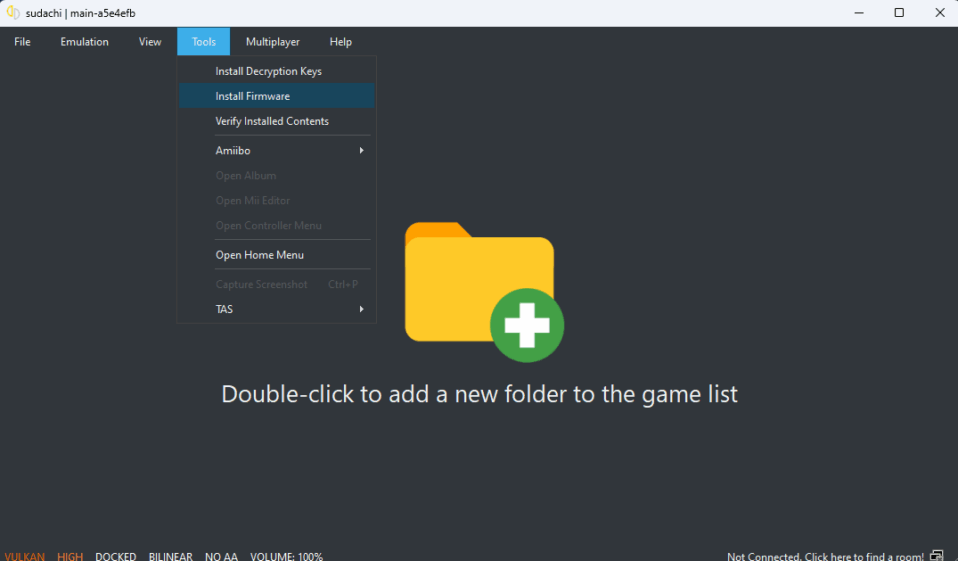
If you’re diving into Nintendo Switch emulation with Sudachi, you’ve probably encountered the dreaded “Firmware Missing” error at some point.
Unlike the more common prod.keys issue, this one relates directly to the Nintendo Switch firmware—a crucial component that Sudachi needs to properly emulate games.
In this guide, I’ll walk you through downloading, installing, and troubleshooting Sudachi firmware like a pro.
Whether you’re a first-time emulator user or just need a refresher, I’ve got you covered with step-by-step instructions for both Windows and Android.

Table of Contents
Why Do You Need Nintendo Switch Firmware for Sudachi?
Before we jump into the installation, let’s quickly break down why firmware matters for Sudachi:
- Game Compatibility: Many Switch games require specific firmware versions to run properly. Without the correct firmware, you’ll either get crashes or the infamous “Firmware Missing” error.
- System Features: Firmware contains essential system files (like UI elements, system apps, and decryption modules) that Sudachi relies on to emulate the Switch environment accurately.
- Updates & DLC: If you want to play games with updates or DLC, having the right firmware version is a must.
Unlike prod.keys, which handle decryption, firmware acts as the operating system for your emulated Switch. Think of it like trying to run Windows software without Windows—it just won’t work.
Where to Download Nintendo Switch Firmware for Sudachi
First things first: You need the right firmware files.
Legal Note
Just like with prod.keys, the only 100% legal way to get firmware is by dumping it from your own Nintendo Switch. However, if you don’t own a Switch or don’t want to go through the extraction process, firmware files can be found online.
Downloading Firmware
- You can find firmware packages (usually labeled as “Switch Firmware X.X.X”) on trusted emulation forums or archive sites.
- Always verify the checksum (SHA-256) if provided to ensure the files aren’t corrupted.
- You can also use the Switch firmware for Sudachi from the link below.
File Format: Firmware typically comes as a .zip file containing multiple system folders (/Contents, /Registered, etc.).
Do NOT extract these folders manually—Sudachi will handle that during installation.
How to Install Nintendo Switch Firmware in Sudachi (Windows & Android)
Now, let’s get into the actual installation process. I’ll cover both Windows and Android since Sudachi runs on both platforms.
Installing Firmware on Sudachi (Windows)
- Download & Prepare the Firmware
- Grab the firmware
.zipfile and place it in an easy-to-find folder (e.g.,C:\Sudachi\Firmware). - Do not extract it! Sudachi needs the
.zipas-is.
- Grab the firmware
- Open Sudachi Emulator
- Launch Sudachi and go to:
- File → Install Firmware → Install from ZIP.
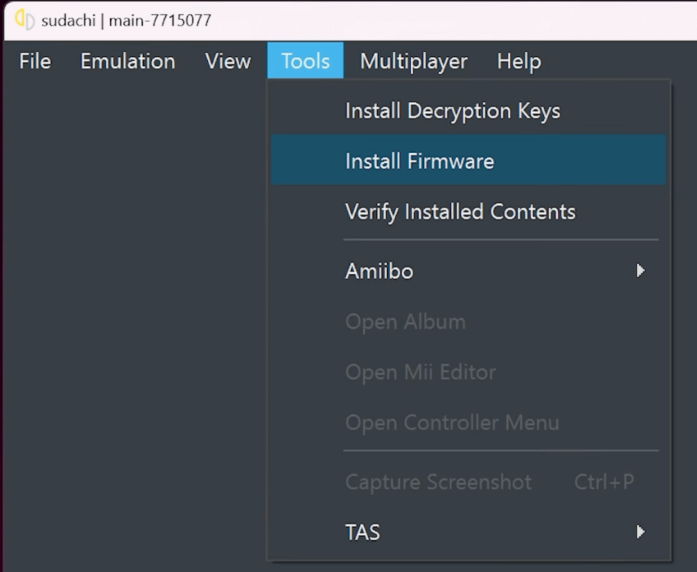
- File → Install Firmware → Install from ZIP.
- Launch Sudachi and go to:
- Select the Firmware ZIP
- Navigate to where you saved the
.zipfile and select it. - Sudachi will automatically unpack and install the firmware.
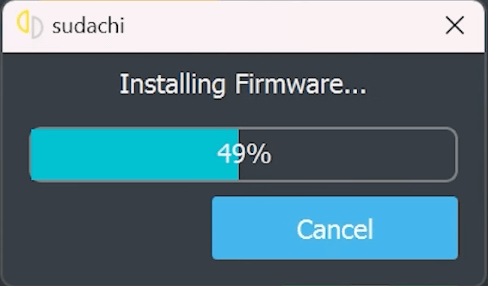
- Navigate to where you saved the
- Verify Installation
- After installation, go to:
- System → System Settings → Firmware Version.
- You should see the installed firmware version displayed.
- After installation, go to:
- Fixing “Firmware Missing” Errors
- If Sudachi still complains about missing firmware:
- Double-check that the
.zipwasn’t corrupted. - Try reinstalling or using a different firmware version.
- Double-check that the
- If Sudachi still complains about missing firmware:
Installing Firmware on Sudachi (Android)
- Transfer the Firmware ZIP to Your Device
- Download the firmware
.zipon your phone or transfer it from a PC. - Place it in a folder like
/Downloadsor/Sudachi/Firmware.
- Download the firmware
- Open Sudachi Emulator
- Tap the ☰ Menu (top-left) → Install Firmware.
- Select the ZIP File
- Use the file browser to locate and select the firmware
.zip. - The emulator will extract and install it automatically.
- Use the file browser to locate and select the firmware
- Check Firmware Installation
- Go to Settings → System and look for the firmware version.
- If it’s listed, you’re good to go!
- Troubleshooting
- If the installation fails:
- Ensure you have enough storage space.
- Try a different firmware version (some games need specific ones).
- If the installation fails:
Common Issues & Fixes
1. “Firmware Missing” Error Persists
- Cause: The firmware wasn’t installed correctly or is corrupted.
- Fix:
- Reinstall the firmware.
- Download a fresh
.zipfrom a different source.
2. Games Still Don’t Work After Installing Firmware
- Cause: Some games require specific firmware versions.
- Fix:
- Check the game’s compatibility list and install the matching firmware.
- Update Sudachi to the latest version.
3. Sudachi Crashes After Firmware Install
- Cause: Incompatible firmware or emulator bug.
- Fix:
- Try an older firmware version.
- Check Sudachi’s GitHub for known issues.
Setting up firmware in Sudachi might seem intimidating at first, but once you’ve done it once, it’s a breeze. Just remember:
✅ Always use firmware from trusted sources.
✅ Don’t extract the .zip manually—let Sudachi handle it.
✅ Match firmware versions to your games for best compatibility.
With this guide, you should now be able to install Nintendo Switch firmware on Sudachi without breaking a sweat. No more “Firmware Missing” errors—just smooth emulation ahead!
Got questions or run into issues? Drop a comment below, and I’ll help you out. Happy gaming! 🚀
Want more emulation guides? Check out GetProdKeys.com for the latest on Switch emulation, keys, and firmware updates!