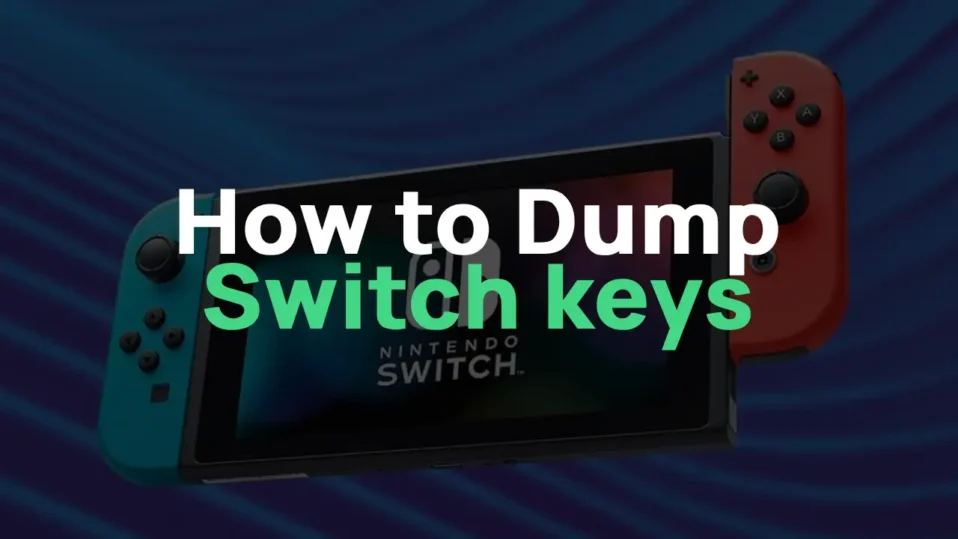
If you’re diving into the world of Nintendo Switch emulation, one of the first hurdles you’ll encounter is decrypting game files. Whether you’re using Yuzu, Ryujinx, or any other emulator, you’ll need prod.keys and title.keys to play your legally dumped games.
In this guide, I’ll walk you through exactly how to dump your Switch’s decryption keys—step by step—so you can get your emulator up and running. I’ll also explain why these keys are necessary, what tools you need, and where to place them once extracted.

Table of Contents
Why Do You Need Switch Decryption Keys?
Nintendo Switch games come in formats like XCI (cartridge dumps) and NCA (eShop/downloaded games). These files are encrypted to prevent unauthorized access. To play them on an emulator, you need:
- prod.keys – Contains console-specific encryption keys (including master keys).
- title.keys – Contains keys for individual game titles.
Without these, your emulator won’t be able to decrypt and run your games, leaving you with errors like:
- “Missing prod.keys”
- “Unable to decrypt NCA”
- “Invalid or corrupted XCI file”
So, let’s get your keys dumped properly.
Requirements Before You Start
Before diving in, make sure you have:
✅ A Hackable Nintendo Switch – Check if your Switch is patched using ismyswitchpatched.com. Only unpatched models (early units) can run custom firmware.
✅ A MicroSD Card (1GB+) – Needed to store temporary files and keys.
✅ MicroSD Card Reader – To transfer files between your PC and Switch.
✅ Custom Firmware (CFW) Setup – Either:
- Atmosphere (recommended)
- Kosmos CFW (includes Lockpick by default)
✅ Lockpick / Lockpick_RCM – The tool that extracts keys.
✅ Payload Injector Tools – To boot into RCM mode:
- TegraRCMGUI (Windows)
- TegraRCMSmash (Cross-platform)
- A Jig or Paperclip – To trigger RCM.
✅ Hekate – The bootloader used to launch CFW.
Step-by-Step Guide to Dumping Your Switch Keys
Step 1: Prepare Your MicroSD Card
- Power off your Switch completely.
- Remove the MicroSD card and insert it into your PC using a card reader.
- If you don’t have CFW installed yet:
- Download the latest Atmosphere or Kosmos CFW.
- Extract the ZIP file to the root of your MicroSD card.
- If you already have CFW:
- Download Lockpick (if not included in your CFW).
- Place
Lockpick.nroin/switch/on your MicroSD.
Step 2: Boot Into RCM & Launch Hekate
- Reinsert your MicroSD into the Switch.
- Enter RCM mode:
- Insert a jig into the right Joy-Con rail.
- Hold Volume Up + Power for ~3 seconds.
- Inject Hekate:
- Connect your Switch to your PC via USB.
- Open TegraRCMGUI and inject
hekate_ctcaer.bin.
Step 3: Dump Fuses & TSEC Keys (Pre-7.0 Firmware)
- In Hekate’s main menu, tap “Console Info”.
- Select “Fuses” (not kfuse!) → “Dump fuses”.
- Go back, select “TSEC Keys” → “Dump Keys”.
- These will be saved to your SD card.
Note: If you’re on firmware 7.0 or higher, skip to Step 4.
Step 4: Running Lockpick_RCM (For Firmware 7.0+)
- In Hekate, go to “Payloads” → Select Lockpick_RCM.bin.
- Wait for the process to complete—it will automatically save
prod.keysto your SD.
Step 5: Dump Title Keys (Homebrew Method)
- Boot into CFW (e.g., Atmosphere).
- Open the Homebrew Menu by launching the Album app while holding R.
- Find and launch Lockpick.
- Let it run—it will generate
prod.keysandtitle.keys.
Step 6: Locate & Transfer Keys to Your Emulator
- Turn off your Switch and plug the MicroSD back into your PC.
- Navigate to
/switch/—you should see:prod.keystitle.keys
- Copy these files to your emulator’s
keysfolder:
For Yuzu (Windows, Mac, Linux)
- Windows:
C:\Users\YourUsername\AppData\Roaming\yuzu\keys - Mac/Linux:
~/.local/share/yuzu/keys
For Ryujinx
- Windows:
%AppData%\Ryujinx\system - Mac/Linux:
~/.config/Ryujinx/system
Step 7: Verify in Your Emulator
- Launch Yuzu/Ryujinx.
- If the keys are correctly placed, your games should now decrypt properly!
Troubleshooting Common Issues
❌ “Missing prod.keys” Error
- Double-check the file location.
- Ensure the keys are not corrupted (try dumping them again).
❌ Lockpick Crashes or Freezes
- Update your CFW (Atmosphere/Kosmos).
- Try Lockpick_RCM instead.
❌ Games Still Not Loading
- Make sure your emulator is updated.
- Verify that your game files (XCI/NSP) are properly dumped.
Dumping your Switch’s decryption keys is essential for emulation, and while the process may seem technical, following these steps carefully will get you up and running.
If you run into issues, the Yuzu Discord or GBAtemp forums are great places to seek help.
Got questions or suggestions? Drop them in the comments—I’d love to help out!
Happy emulating! 🚀
(Disclaimer: Only dump keys from a Switch you own. Piracy is illegal—this guide is for backup purposes only.)
Credits & Resources:
- shchmue for Lockpick
- CTCaer for Hekate
- AtlasNX for Kosmos CFW
- yuzu team for the amazing emulator