Hey there, fellow emulation enthusiasts! If you’ve landed here, you’re probably staring at that frustrating “This title is encrypted. To run this application, open keys.txt and add the disc title key” error in Cemu.
Don’t worry—this is a rite of passage for anyone diving into Wii U emulation.
In this guide, I’ll break down exactly why this error happens, where to get the latest keys.txt file, and how to set it up properly so you can get back to gaming without any headaches.
Whether you’re a complete beginner or a seasoned emulator user, I’ve got you covered.
So grab your favorite energy drink, settle in, and let’s get your Cemu running like a dream.
Table of Contents
What is Cemu? A Deep Dive into Wii U Emulation
Before we jump into fixing errors, let’s quickly cover what Cemu actually is.
Cemu is a Nintendo Wii U emulator developed by Exzap and Petergov, first released in 2015.
It’s designed to let you play Wii U games on your PC with near-perfect accuracy—games like The Legend of Zelda: Breath of the Wild, Super Mario 3D World, and Mario Kart 8 run beautifully on it.
Key Features of Cemu:
- High Compatibility – Supports most Wii U games with minimal issues.
- 4K & 60FPS Support – Enhances graphics beyond the original console.
- Mod Support – Load texture packs, cheats, and gameplay tweaks.
- Cross-Platform (Mostly) – Primarily for Windows, but experimental Linux/macOS builds exist.
But here’s the kicker: Wii U games are encrypted. Nintendo didn’t want people just copying and playing games freely, so they locked them behind cryptographic keys.
That’s where the infamous keys.txt file comes into play.
Why Do You Need the Cemu keys.txt File? (The Tech Explained)
If Cemu can’t find the right decryption keys, it’ll throw the “This title is encrypted” error. Here’s why:
1. Common Key (The Master Key)
Every Wii U game relies on a Common Key, a universal encryption key used by the console itself. Without this, Cemu can’t even begin decrypting game files.
2. Title Keys (Game-Specific Keys)
Each Wii U game has its own Title Key, a unique decryption key tied to that specific game. If this key is missing, Cemu will fail to launch the game.
3. How keys.txt Works
The keys.txt file is a simple text document that contains:
- The Common Key (required for all games).
- Title Keys (specific to each game you want to play).
Without this file, Cemu is like a locksmith without any tools—it can’t open the game files.
Step-by-Step Fix: Downloading & Setting Up keys.txt Properly
Alright, let’s get your games running. Follow these steps carefully—even small mistakes can cause issues.
Step 1: Download the Latest keys.txt File
- File Name:
keys.txt(usually packed askeys.rarorkeys.zip) - File Size: ~122KB
- Download Link: Get the Latest Cemu keys.txt from the link below (Note: Always download from trusted sources to avoid malware.)
Step 2: Extract the keys.txt File
If the file is compressed (.rar or .zip), you’ll need to extract it first.
- For Windows: Use WinRAR or 7-Zip (both free).
- Right-click the downloaded file → Extract Here.
- You should now see a
keys.txtfile.
Step 3: Place keys.txt in Cemu’s Root Folder
This is where many people mess up—location matters!
- Open your Cemu installation folder (usually
C:\Cemu). - Drag and drop the
keys.txtfile directly into the main folder.- ❌ Don’t put it in
mlc01,shaderCache, or any subfolder. - ✔ Must be in the root directory (same place as
Cemu.exe).
- ❌ Don’t put it in
- If you already have a
keys.txt, overwrite it (or back it up first if you’re paranoid).
Step 4: Restart Cemu & Load Your Game
- Launch Cemu.
- Go to File → Install Game Title/Update/DLC.
- Select your game file (usually a
.rpx,.wud, or.wuxfile). - The game should now load without encryption errors!
Troubleshooting: Still Getting the Error? Try These Fixes
If the error persists, don’t panic. Let’s troubleshoot:
❌ Problem 1: keys.txt is in the Wrong Folder
- Fix: Double-check that
keys.txtis in the main Cemu folder, not a subfolder.
❌ Problem 2: Outdated Cemu Version
- Fix: Download the latest Cemu build from the official site. Older versions may not support newer keys.
❌ Problem 3: Missing Title Key for Your Game
- Fix: Open
keys.txtin Notepad and check if your game’s Title Key is there.- Format should be:CopyDownload[TitleID] = [32-character key]
- If missing, search for “[Game Name] Title Key” online and add it manually.
❌ Problem 4: Corrupted Game Files
- Fix: If the game dump is incomplete or corrupted, Cemu won’t run it. Try re-dumping your game or verifying the file.
Frequently Asked Questions (FAQs)
Is using keys.txt legal?
Dumping keys from a Wii U you own is generally legal (in some regions). Downloading keys from the internet is a gray area—I can’t give legal advice, so research your local laws.
Do I need to update keys.txt often?
Only if newer games aren’t working. The community updates keys.txt regularly for new releases.
Can I merge multiple keys.txt files?
Yes! Just copy all keys into one file (avoid duplicates).
Why does Cemu still ask for a key after adding keys.txt?
The specific Title Key for that game is missing. Search for the game’s Title ID + “title key” and add it manually.
And there you have it—a complete, no-nonsense guide to fixing the “This title is encrypted” error in Cemu. With the right keys.txt file and proper setup, you’ll be breezing through Wii U classics in no time.
If you’re still stuck, drop a comment below, and I’ll help you out. Now go enjoy some Breath of the Wild in 4K! 🎮🔥
🔗 Quick Recap:
✔ Download the latest keys.txt.
✔ Extract & place it in Cemu’s root folder.
✔ Restart Cemu and load your game.
✔ Still issues? Check troubleshooting steps above.
Happy emulating! 🚀