If you’re diving into the world of Nintendo Switch emulation with Suyu, you’ve probably encountered the dreaded “Encryption keys are missing“ error.
Don’t worry—this is a common roadblock, and the fix is simple once you have the right prod.keys and title.keys files.
In this comprehensive guide, I’ll walk you through everything you need to know about Suyu keys, why they’re essential, and how to install them step by step—even if you’re a complete beginner.
Table of Contents
What is the Suyu Emulator?
Suyu is an open-source Nintendo Switch emulator designed to let you play your favorite Switch games on Windows and Linux PCs. Unlike Yuzu (its predecessor), Suyu is community-driven, meaning it’s constantly improving with updates, better compatibility, and performance enhancements.
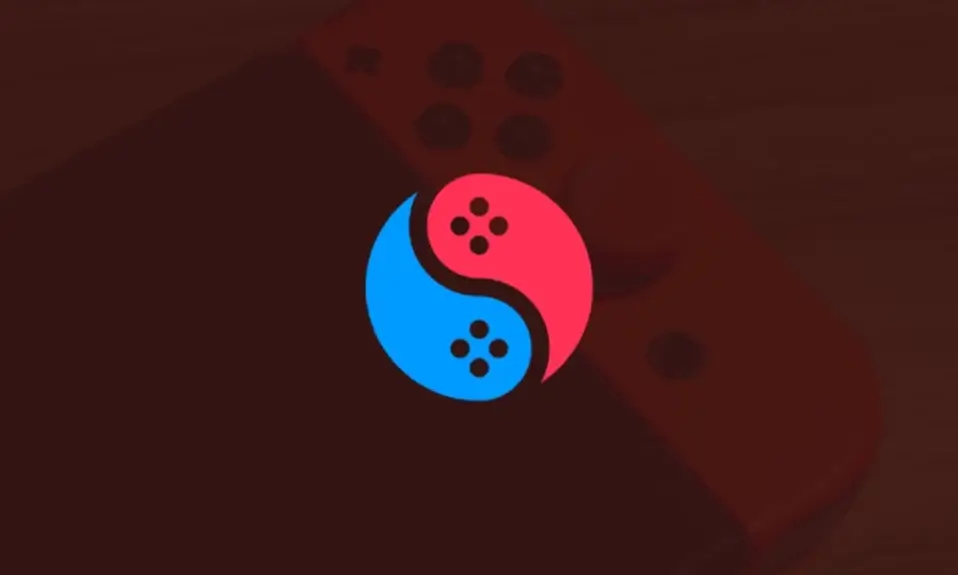
Why Use Suyu?
- Play Switch games on PC – No need for the actual console.
- Higher resolutions & smoother framerates – Push games beyond the Switch’s hardware limits.
- Customizable controls – Play with a keyboard, mouse, or any controller.
- Mod support – Apply mods, cheats, and texture packs.
- Free & open-source – No paywalls, just pure emulation.
But to make any of this work, you need decryption keys.
What Are Suyu Keys (Prod.keys & Title.keys)?
Nintendo Switch games are encrypted, meaning they won’t run on an emulator unless you have the right keys to unlock them. These keys come in two types:
- Prod.keys (Production Keys) – These are system-level encryption keys that allow the emulator to decrypt Switch firmware and games. Without them, Suyu can’t even start most games.
- Title.keys (Title Keys) – These are game-specific keys that decrypt individual game files (NSP/NSZ/XCI).
Where Do These Keys Come From?
- They are dumped from a real Nintendo Switch (which requires homebrew access).
- Since extracting them manually is complex, most users download pre-dumped keys from trusted sources (like GetProdKeys.com).
⚠️ Important Note: While downloading keys is common, distributing them is a legal gray area. Always ensure you own the original games you emulate.
Downloading the Latest Suyu Keys
You can grab the latest prod.keys & title.keys from trusted sources like:
Make sure you’re getting an updated version, as older keys may not work with newer games.
Suyu Emulator System Requirements
Before setting up keys, make sure your PC meets Suyu’s minimum requirements:
For Windows:
- OS: Windows 7 SP1 (64-bit) or higher
- CPU: Intel i3-6100 / AMD Ryzen 3 1200 or better
- RAM: 8GB (16GB recommended for heavy games)
- GPU: NVIDIA GTX 970 / AMD Radeon R9 390 (Vulkan support required)
- Storage: SSD recommended for faster loading
For Linux:
- OS: Ubuntu 18.04 or equivalent
- CPU: Same as Windows
- GPU: Same as Windows (with OpenGL 4.5+)
If your PC meets these specs, you’re ready to proceed!
How to Install Prod.keys & Title.keys in Suyu & Fix the “Encryption keys are missing” Error
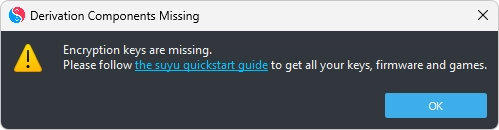
Step 1: Extract the Keys
- Download the keys.zip file from the link above.
- Right-click the file and select “Extract All”.
- Inside, you’ll find two files:
prod.keystitle.keys
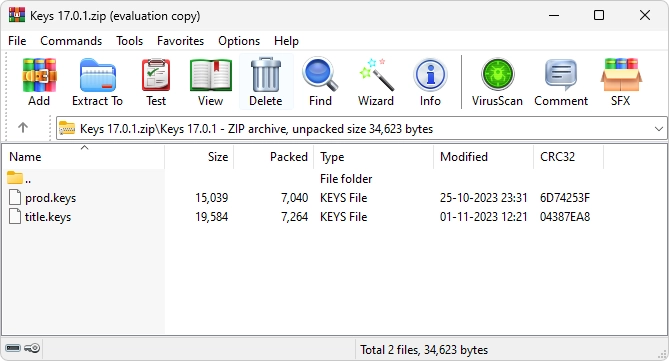
Step 2: Locate Suyu’s Keys Folder
There are two ways to install the keys:
Method 1: Manual Installation (Best for Advanced Users)
- Open Suyu Emulator.
- Click File → Open suyu Folder.
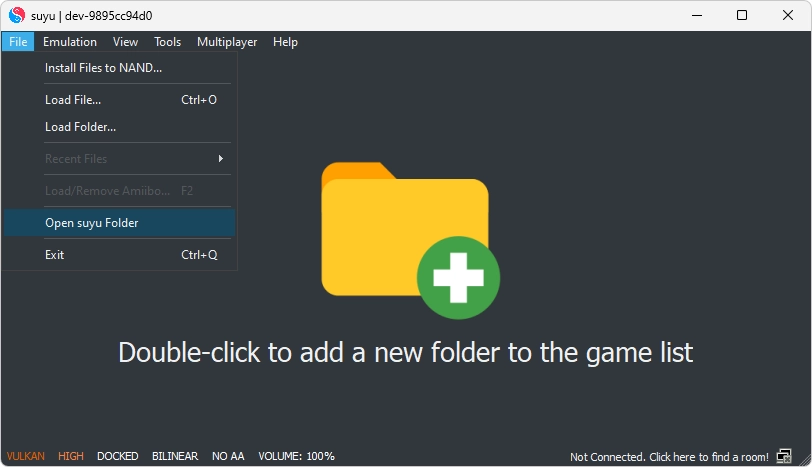
- Navigate to the /keys directory.
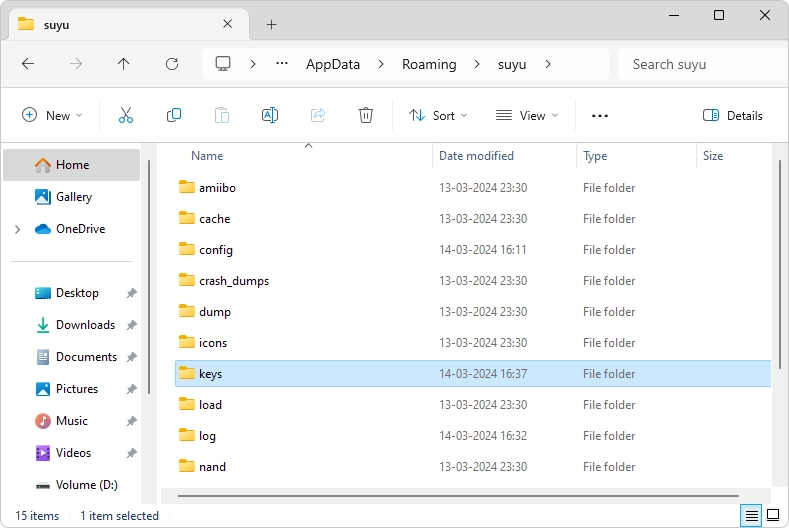
- Copy and paste both
prod.keysandtitle.keysinto this folder.
Method 2: Automatic Installation (Easiest for Beginners)
- Open Suyu Emulator.
- Click Tools → Install Decryption Keys.
- Browse to where you extracted the keys and select
prod.keys. - Suyu will automatically place them in the correct folder.
Step 3: Restart Suyu
Close and reopen the emulator to apply the changes.
✅ Done! You should now be able to run games without the “Missing Keys” error.
Troubleshooting Common Suyu Key Errors
❌ “Encryption keys are missing” Error
- Fix: Ensure
prod.keysis in the /keys folder. - If the error persists, try a newer keys file (old keys may not work with newer games).
❌ Game Crashes or Fails to Boot
- Possible Causes:
- Outdated keys.
- Corrupted game file (try a different ROM).
- Missing firmware (install Switch firmware in Suyu).
❌ Suyu Doesn’t Detect Keys
- Fix:
- Double-check the file names (must be
prod.keys, notprod.keys.txt). - Ensure the keys are not inside a subfolder (place them directly in
/keys).
- Double-check the file names (must be
Absolutely! Suyu is one of the best Nintendo Switch emulators available, offering high compatibility, performance, and customization. With the right prod.keys & title.keys, you can unlock its full potential and enjoy Switch games in 4K, 60FPS, or with mods.
🔹 Pro Tip: Always keep your keys and emulator updated for the best experience.
Now that you’ve installed the keys, it’s time to load up your favorite games and start playing!
Got questions? Drop them in the comments below—I’ll help you out! 🚀 🎮